PROCEDURES ON HOW TO BOOK HOSTEL
Step one: Login
-
- Visit: https://gouni.edu.ng/new/login/
- Click on the ERP-Login tab
- Enter your login details and click LOGIN


1
Step two: Hostel Booking
-
- Click on Hostel Booking from the menu
- On the Hostel Booking page, Select the semester, Hostel, Block, Room and Bunk type.
- Click on save display to view the choose hostel selection page
- Click on Print button to print the hostel card.



2
Step three: Hostel History
-
- Click on Hostel History from the menu
- Select the session and click on filter to display.
- On the hostel History Page, click on the 3 dots at the right corner to print hostel card.


PROCEDURES ON HOW TO BOOK HOSTEL
LIST OF REQUIREMENTS FOR THOSE COMING INTO THE HOSTEL
 Academic offerings include 95 majors, 86 minors, and more than 100 in-major specializations
Academic offerings include 95 majors, 86 minors, and more than 100 in-major specializations






